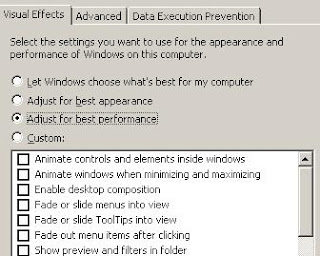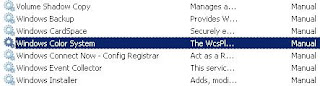P2P has become so popular that today its almost possible to get almost anything that is in the form of software absolutely free of cost. Leave alone P2P, otherwise as well its almost possible to get any software for free from the internet these days due to so much of sofwtare piracy. There are millions of websites offering music, movies, ebooks, photos, games, softwares and what not through direct download using free servers such as Rapidshare, Megaupload etc.
utorrent is such a good torrent client and the good thing about it is that its extremely light( just about some kb's not even 1 mb) and the better part is that now you guys do not have to worry about the download/upload ratio on your favorite torrent websites like desitorrents.com, bwtorrents.com
There is a tweak through which you can limit your ratio and download freely from your favorite websites. Well, i am disclosing this method just because i know that this happens and certainly do not promote leeching. I have always been a seeder and thats the way i like.
Lets begin
First of all download utorrent if you do not have.
1. Now just download a torrent file like you always do from your torrent websites.
2. If utorrent is the only torrent client on your computer then it will automatically open with utorrent else open with utorrent.
3. Choose a destination folder where you want to save the particular file ( here file means the software, movie, song, document etc. which you want to download using utorrent) and then leave the client for a couple of minutes just to make sure we get good download speed.

4. When you see that the download speed has picked up well and the icon for the torrent file is blue/green in color the tweak comes into picture.
5. Double click the particular torrent from the torrent client( utorrent) and it will open the TORRENT PROPERTIES window.


6. Copy the complete tracker and save it in a text file for backup.

7. Now just edit the tracker in the Torrent Properties window. We need to edit a particular part of the tracker for success. The end part usually has some arbitrary alpha numeric value and we just need to make a minor change in this in order to do a major good to us. What i do is remove a particular digit like 0 or any one character from this.

8. Click on OK. You will see that the color of the torrent is red now but we need not worry as this is normal.
9. So guys from now onwards this torrent will download the respective file without your download/upload being counted by the Site.
10. Finally the most important Step - once the torrent is completely downloaded copy the original tracker address and copy paste in the torrent properties window (refer to step6) and click on ok. You are now seeding and this seeding will count on the torrent website.
Cheers.
Happy Downloading
Before you go here is a new Cool Video Ad from Samsung
Enjoy